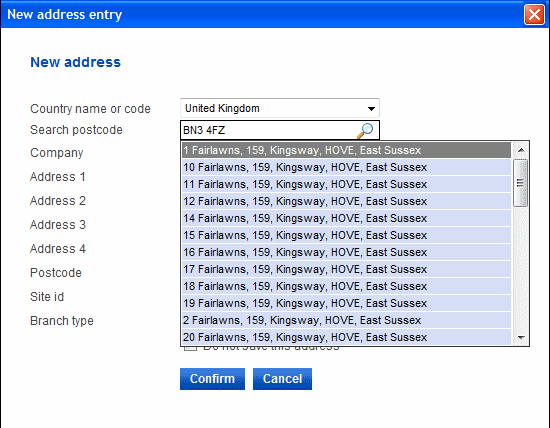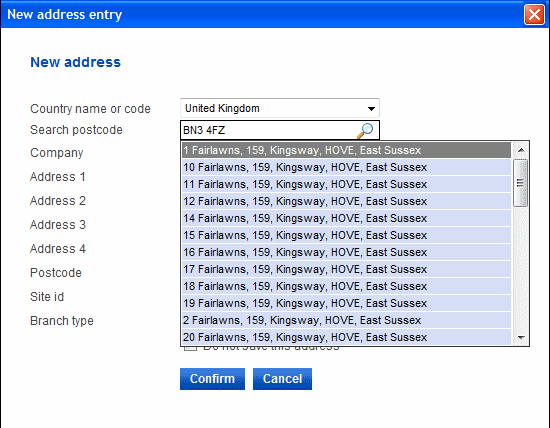Adding a new address
1. If the address to which you want to send the item is not already in your address book, you can add it from within the item entry form. In order to keep your address book tidy, we suggest that, before adding a new address, you make certain that it is not already in your address book.
2. To add a new address, click either the Add new address button if you are within the item entry form or the Add address button if you are within the address manager. This will open a popup window, containing a short form, where you can add the address details.
3. First, you need to select the country of the address. This is most likely to be the United Kingdom. By the United Kingdom we mean Great Britain, Northern Ireland, Isle of Man and the Channel Islands (with the exception of Jersey). We treat Jersey as a separate country because Jersey Customs require a Customs Declaration to be completed and attached to the item. We also deliver to the Republic of Ireland.
4. For the United Kingdom and Jersey, you will need to type in a full postcode. A full postcode is needed so that a check can be made to ensure it is valid. We can only deliver to addresses associated with valid postcodes. After typing in the postcode, click the magnifying glass icon. A list of addresses that match the postcode will display. Clicking on the address you want will auto-complete the address details for you on the form. We allow you to make alterations to the first three lines of the address only. You can optionally add a site reference and a branch type that will be associated with the address once you have confirmed it.
5. Unless we have agreed with you otherwise, you will be limited to postcodes that fall within our standard delivery footprint. Please contact your DX account manager to discuss this further.
6. Postcodes are not used in the Republic of Ireland. So if you have chosen that country, you will not be asked to type in a postcode. Instead, you should type in the full delivery address along with the optional site reference and branch type.
7. By default, the address you add will be saved to your address book for future use. However, if you tick the Do not save this address box, the address details will be used only for the item you are processing and will be discarded afterwards.
8. Once you confirm the address, its details will be saved to your address book.
9. If you called up this function from within the item entry form, you will be transferred back to the main item entry form where the address fields will be auto-completed for you. If you called it up from within the address manager, the address will show in the address list.