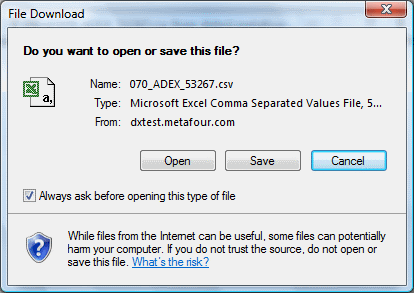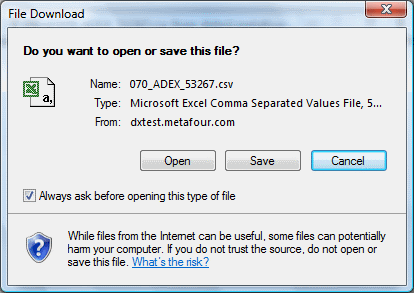Exporting Addresses
1. Exporting addresses means exactly that. It allows you to create a standard csv file containing either all or a selection of your address book. We do not need you to export data in order to make use of any of the features of DX Despatch. How you then use that data is entirely up to you.
2. To export addresses, select the addresses you want to include. If you don't want to include all your addresses, make use of the filters we provide. Once you have got the addresses in which you are interested, click the Export addresses button.
3. After a short delay, and depending on the security settings of your browser, you will be asked to confirm that you want Open or Save the csv file.
If you do not see this message, it is probable that you or another user of the PC has previously encountered it and un-ticked the Always ask before opening this type of file check box.
4. Depending on your operating system and browser settings, you may be asked further security questions. If you do intend to either open or save the csv file, make sure you answer those questions appropriately.