Reports form
1. Reporting is an add-on to DX Despatch and is not included in the standard release. If you do not have the Reporting option on your menu, your organisation's Superuser should contact your DX account manager, who may be able to arrange access to Reporting.
2. The first time you call up Reporting, you will be presented with a blank form for you to complete. This form controls the contents of any report you run. The form is made up from three sections:
Report filters
Column selector
Report sequence
3. The Report filters section is where you determine which items you want to include in your report. The options you are presented with are:
Collection date from and Collection date to. Items booked between these dates will be included. You must provide a date range before you can run the report.
Sender's reference. This is optional. If you type in either the first few characters of a reference or a full reference, only those items that have a Sender's reference that matches what you have typed will be included. If you leave this option blank, then no check will be made against the Sender's reference.
Company. This is optional. If you type in either the first few characters of a Company name or a full Company name, only those items that have a Company name that matches what you have typed will be included. If you leave this option blank, then no check will be made against the Company.
Postcode. This is optional. If you type in either the first few characters of a Postcode or a full Postcode, only those items that have a Postcode that matches what you have typed will be included. If you leave this option blank, then no check will be made against the Postcode.
Item status. You can choose to include items that have been Delivered, items still Undelivered, or Both.
4. The Column selector section is where, for each item that is to be shown on the report, which information you want to include. This information will show in its own column. Tick boxes for:
Tracking no. This is the bar-coded number used by us to identify your item throughout its delivery process.
Collection date. The date printed on the item's label.
Sender's reference. Your own reference as printed on the item's label.
Company. The name of the company we are delivering to.
Postcode. The delivery postcode.
For the attention of. The contact name at the delivery location.
Service. The service level you selected for an item.
Weight. The item weight.
Status. The current status of the delivery
5. The Report sequence determines the order in which you want the items to be shown on the report. To see the options, click the list box header.
The options are almost identical to those in the Column selector section. The exception is that you cannot order the report by Status.
6. Once you have chosen the contents of the report, you have three options:
Run report. Selecting this option will by default display the report on screen. Once on screen, you can choose to Print it or Export in csv. See below for details.
Save as default. This option lets you save the selections you have made. Each time you call up Reporting, those selections will automatically display. This is useful if there is a particular report you have to produce on a regular basis.
Reset. This option clears all the selections you have made

.
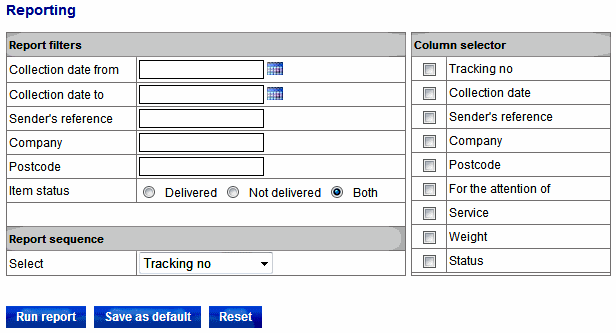
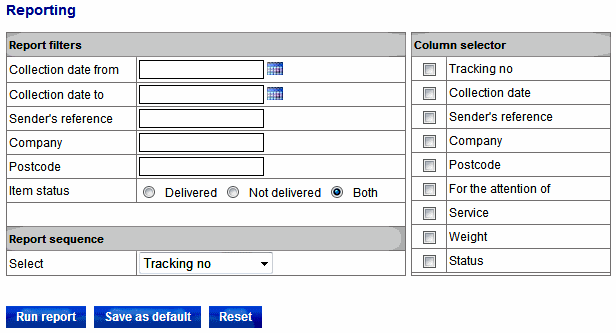
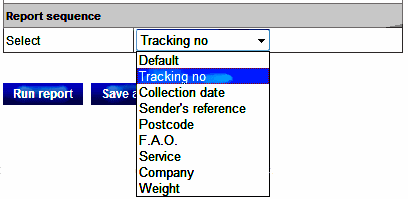
 .
.